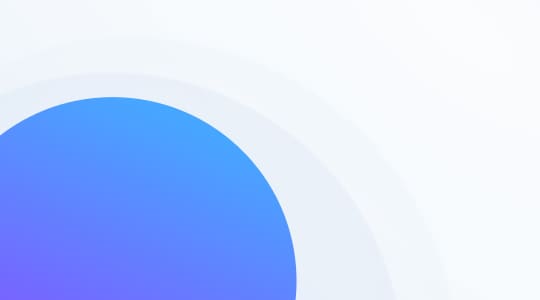What are ticketing filters?
Ticketing filters can be used to locate tickets within your help desk software. You can define ‘filters’ as settings, rules, or requirements that can be applied to a search query, so only tickets that match those conditions appear in your search results.
Ticketing filters are very much like any other filter that you use on the internet. For example, they’re comparable to Google search filters that help you find relevant Google search results or TripAdvisor filters that enable you to find the right hotel, restaurant, or activity based on your budget and other criteria.
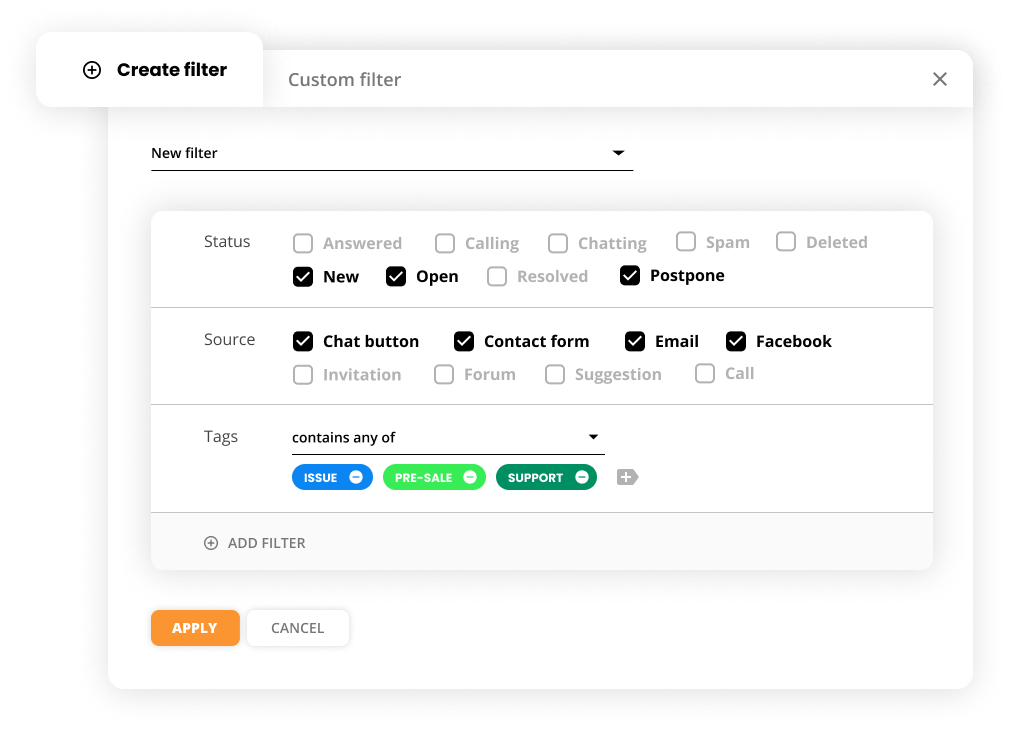
Why are ticketing filters useful?
Using ticket filters in a ticketing tool can greatly enhance your ticket management process. These filters serve a practical purpose by helping you to track and find specific tickets. For instance, if you have a large number of tickets stored in your help desk software inbox, it can be difficult and time-consuming to scroll back and find a particular ticket. However, with the help of these filters, you can streamline this process and locate a specific ticket in just few seconds.
The more specific your filters are, the more accurate your results will be. For example, let’s say you’re looking for a ticket from a VIP customer called John. He’s been contacting your support department for years, so finding a particular ticket from him will be a bit difficult. However, you do remember that John submitted the ticket you’re after via live chat. You also remember that his question was technical.
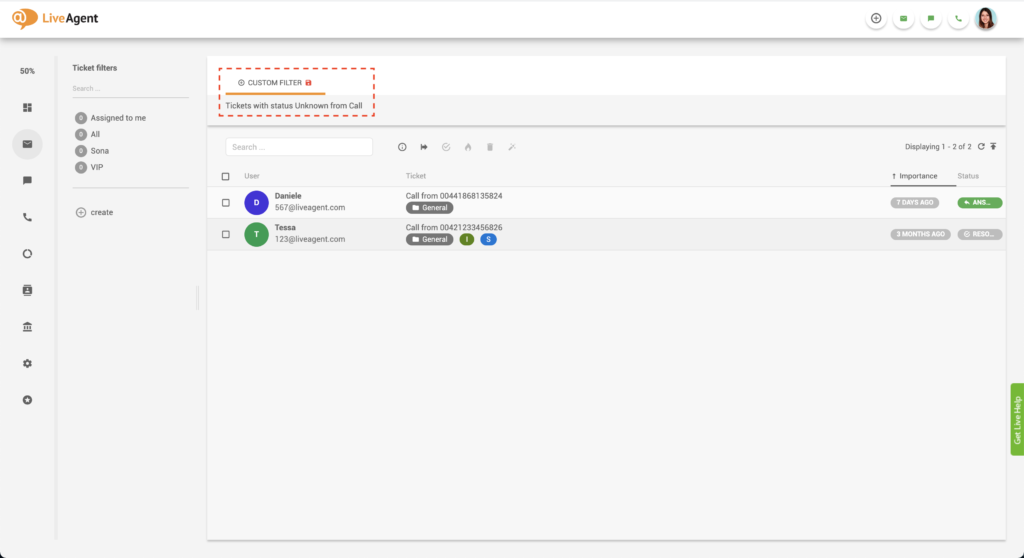
You can narrow your search by selecting the source of the ticket as live chat. Then, to narrow it down even further, you can choose a tag filter that contains a technical support tag.
Creating these filters in your service ticket software will narrow down your search significantly and make it much easier to locate the ticket you’re after.
How can I filter my tickets in LiveAgent?
- Log in to LiveAgent.
- Click on Tickets.
- Click on Custom filter.
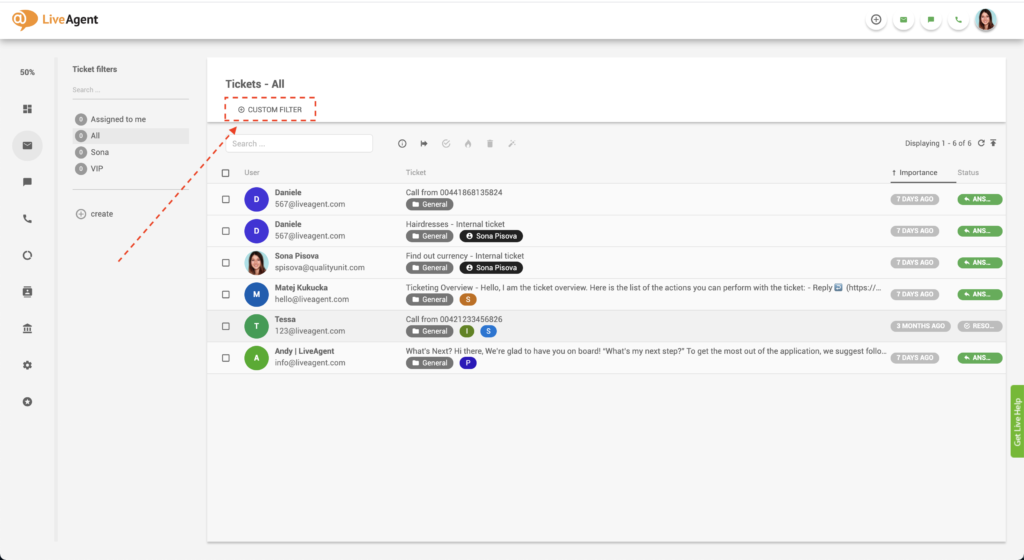
4. Select the appropriate filter criteria such as status, source, and tags.
5. Click Apply.
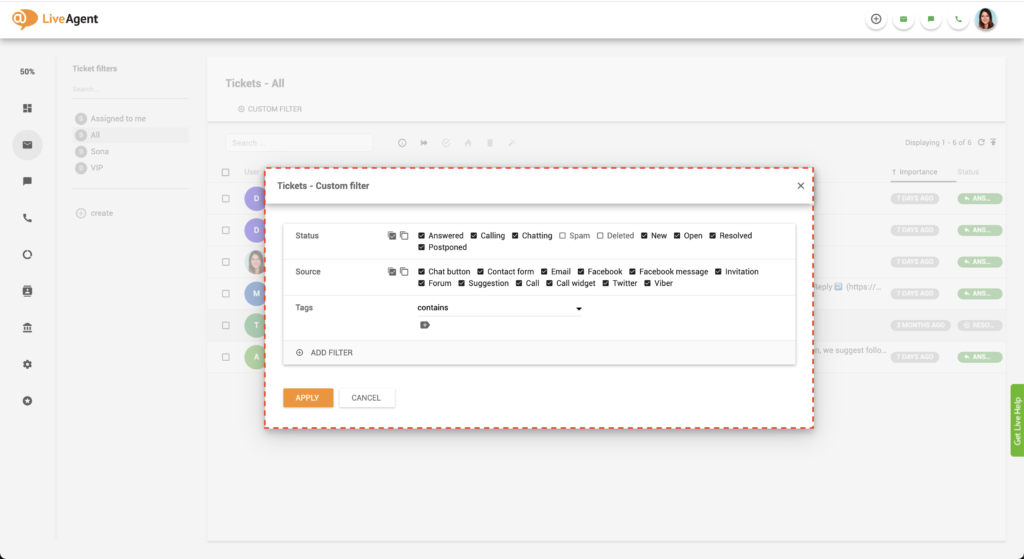
How to use custom filters
- Log in to LiveAgent.
- Click on Tickets.
- Click on Custom filter.
- Select the appropriate filter values and conditions.
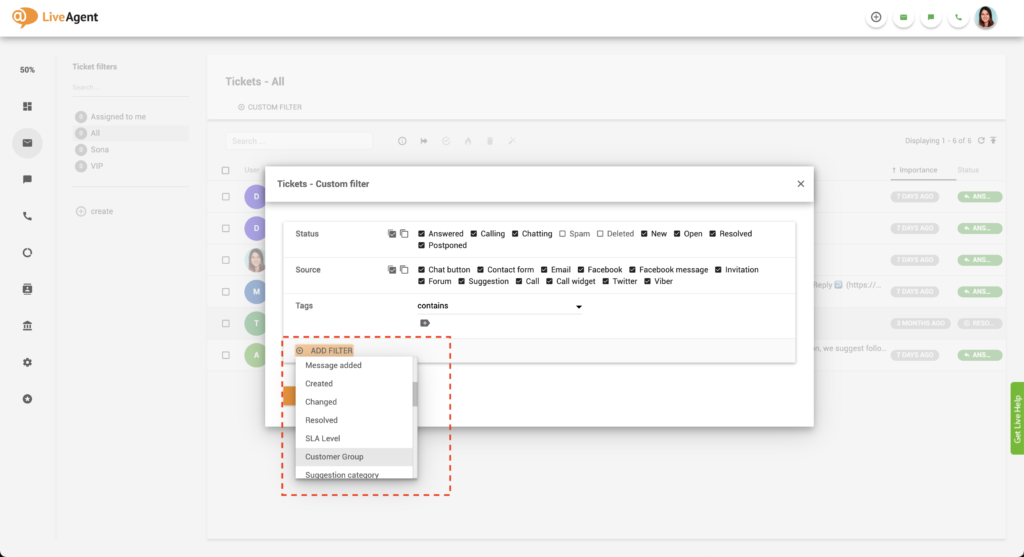
- Click on Apply.
How can I create custom filters?
- Log in to LiveAgent.
- Click on Tickets.
- Click on Create.
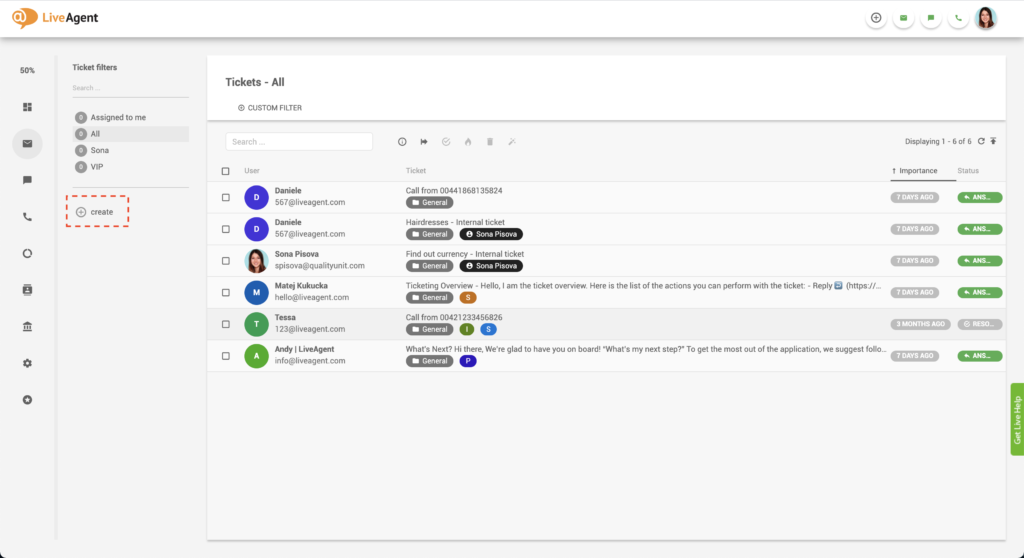
4. Name your filter.
5. Select the appropriate filter values and conditions.
You can create your filter based on:
- Status
- Source
- Tags
- Requested by
- Assigned to
- Not Assigned to
- Department / Department (exclude)
- Message added by
- Message added
- Created
- Changed
- Resolved
- SLA level
- Customer Group
- Suggestion Category
- Forum Category
6. Then, select the additional filter information. For example, if you chose a department, choose which department (such as marketing, IT, sales, etc.)
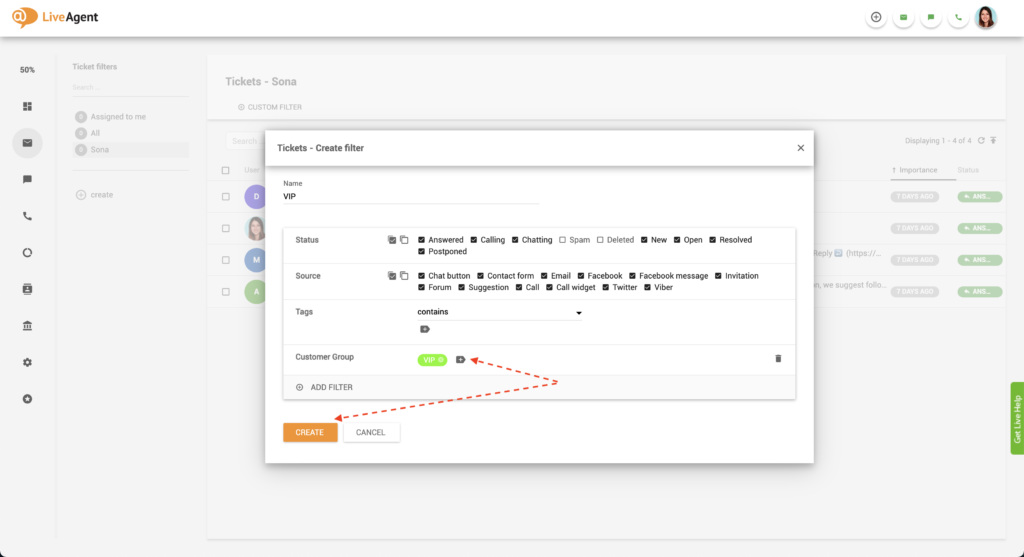
7. Click on Create.
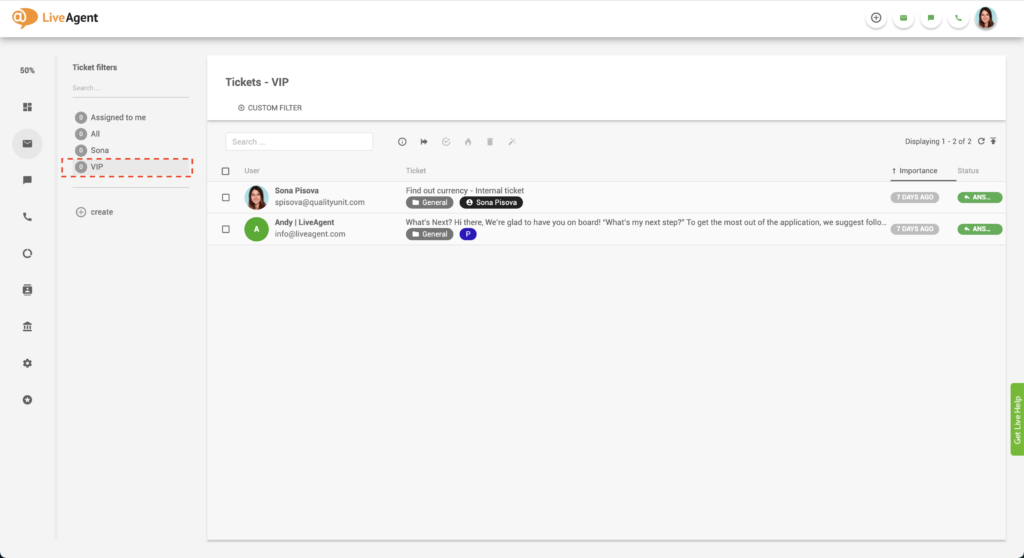
8. Your ticket filter will be visible on the left-hand side of the screen.
What types of filter conditions are available in LiveAgent?
LiveAgent offers countless filter options.
List of conditions for Filters:
Status filter options:
- Answered
- Calling
- Chatting
- Spam
- Deleted
- New
- Open
- Resolved
- Postponed
Source filter options:
- Chat button
- Contact form
- Facebook message
- Invitation
- Forum
- Suggestion
- Call
- Call widget
- Viber
Tag filter options:
- Contain
- Contain any of
- Are empty
- Are not empty
Additional filters:
- Subject like
- Requested by
- Assigned to
- Not Assigned to
- Department
- Department (exclude)
- Message added by
- Message
- Created
- Changed
- SLA Level
- Suggestion category
- Forum category
- Tags
- Tags exclude
- Platform
- Order status
- Priority
- Status
- Category
- Url
- Postal address
- Your position
- Company
- Any custom ticket fields that you’ve created
Can I filter my tickets with multiple values at once?
Yes! LiveAgent help desk software can filter your tickets with an unlimited number of values.
Search for tickets with ease
Filter tickets by channel, customer, or any other custom filter to make searching easier. Try it today for free. No credit card required.
Do ticket filters update in real-time?
Saved ticket filters are not updated in real-time. Therefore, the number of ‘Open’ and ‘New’ tickets displayed next to the filter name often does not reflect the number of tickets shown in the filter. However, once you click on the filter, the number is updated.
Filters are updated approximately every 2 seconds to every 10 minutes. This time is different for every saved ticket filter and depends on the filter’s conditions. For example, hidden filters will recompute only every 5 to 10 minutes. On the other hand, active filters with only a few Open and New tickets will update every 2 seconds. Active filters with 99+ tickets will update less often. Moreover, if you’ve created a complex search filter that takes at least 30 seconds to load the result, it will not be updated more often than every 32 seconds.
What are global ticket filters?
If you are the owner of your LiveAgent account, you have the option of creating global ticket filters. Global ticket filters define default ticket filters for all or specific agents. This setting ensures that your agents have a clear ticket overview and aren’t distracted by tickets assigned to other agents or departments.
Setting up global ticket filters
- Log into LiveAgent.
- Click on Configuration.
- Click on System.
- Select Ticket filters.
- Click on Add filter.
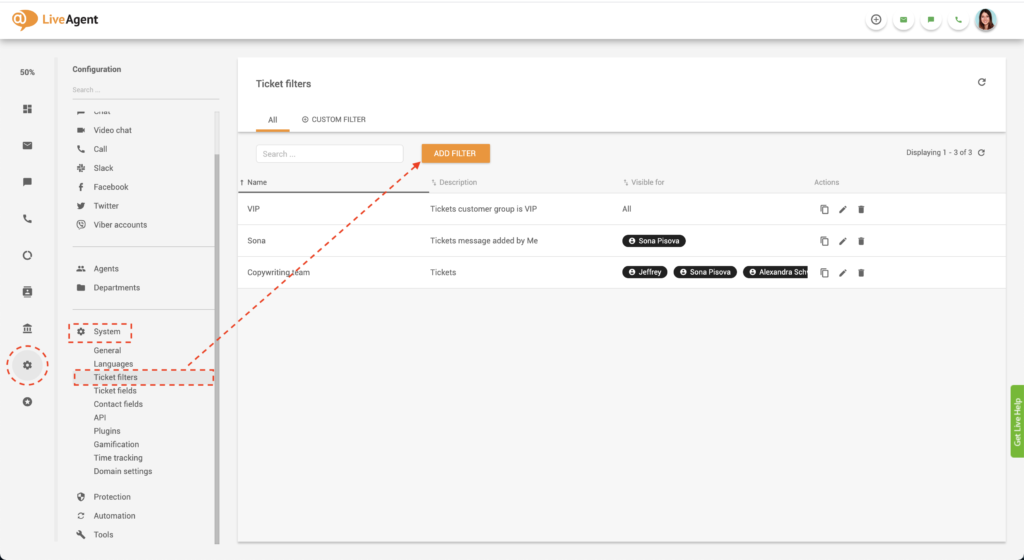
6. Name your filter.
7. Uncheck the “Visible for all agents” box.
8. Add agents or Add departments to select who you want the filter to be visible for.
9. Select the ticket filter values.
10. Click on Create.
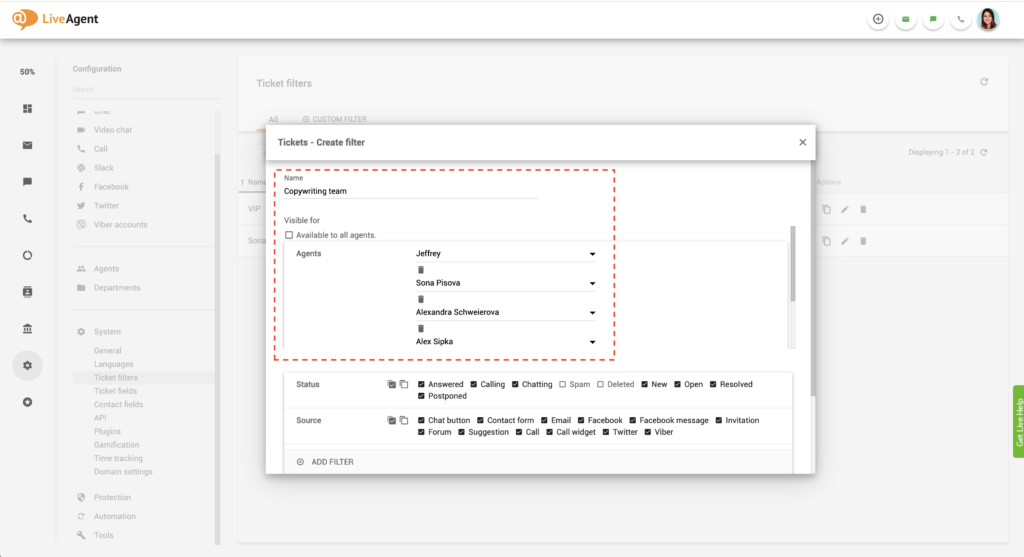
Changing an existing ticket filter into a global ticket filter
- Log into LiveAgent.
- Click on Configuration.
- Click on System.
- Select Ticket filters.
- Select an existing ticket filter by clicking on the Edit button (pencil icon).
- If you want the ticket filter to be visible to all your support agents, ensure the “Visible for all agents” box is ticked. If you want it to be visible to only some agents, uncheck the box and select which agents or departments should be able to view that ticket filter.
- Click on Save.
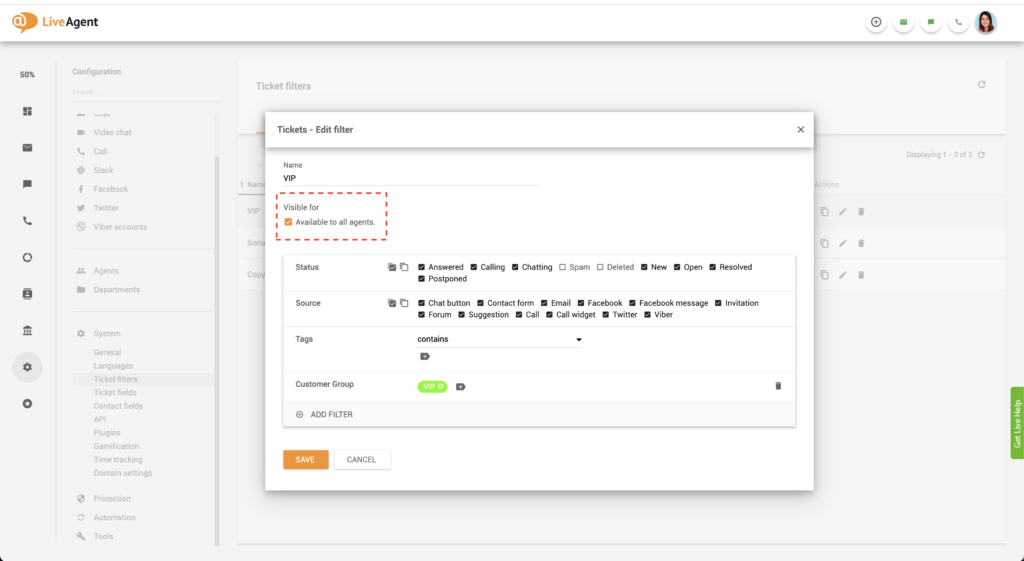
Examples of ticketing filter use cases
Displaying tickets that are assigned to a specific agent
Let’s say one of your colleagues is going on vacation, and you’re tasked with covering for them while they’re away. One way to ensure you answer all tickets assigned to them would be by creating a filter containing all their tickets.
Displaying tickets that were created today
For our second example, let’s say you want to display all tickets created today because you’re looking for a specific query. Again, ticket filters enable you to do that with ease.
Knowledge base resources
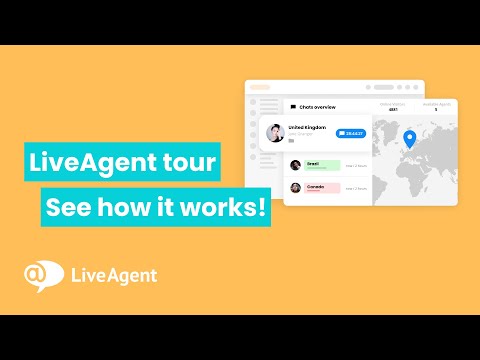
Ready to search for tickets with ease?
Filter tickets by channel, customer, or any other custom filter to make searching easier. Try it today for free. No credit card is required. Start your free, all-inclusive 30-day trial today.
Looking to streamline your customer support processes?
With LiveAgent's advanced filter options, you can fine-tune your search criteria to get even more specific results.
Frequently Asked Questions
Why are ticketing filters useful?
Ticketing filters are useful because they can help you keep track of specific tickets. For example, if you have a large number of tickets stored in your help desk software, it can be difficult and time-consuming to scroll back and find a particular ticket. With filters, you can do it in just a few seconds.
What are ticketing filters?
Ticketing filters can be used to locate tickets within your help desk software. You can define ‘filters’ as settings, rules, or requirements that can be applied to a search query, so only tickets that match those conditions appear in your search results.
Who can edit filters in LiveAgent?
Filters can be added by any agent as they see fit. They are primarily designed to improve work and operation on tickets. Thanks to the appropriate division, you can quickly find tickets from a specific category. For example, you can filter messages according to the stage of activities with a specific ticket or choose to filter by the source from which the query comes.
Where can you find filters in LiveAgent?
In LiveAgent, you’ll find filters in the Tickets section. There you can create filters that will sort the tickets according to the conditions you set. You can freely create categories both in terms of the stage of service of a given ticket and its source (e.g. Facebook, website, telephone call).
Can I filter my tickets with multiple values at once?
Yes! LiveAgent help desk software can filter your tickets with an unlimited number of values.
LiveAgent monthly updates: March edition
Discover LiveAgent's March updates: AI Chatbot launch, ticket filter improvements, bug fixes & more! Enhance your customer support today!"

 Български
Български  Čeština
Čeština  Dansk
Dansk  Deutsch
Deutsch  Eesti
Eesti  Español
Español  Français
Français  Ελληνικα
Ελληνικα  Hrvatski
Hrvatski  Italiano
Italiano  Latviešu
Latviešu  Lietuviškai
Lietuviškai  Magyar
Magyar  Nederlands
Nederlands  Norsk bokmål
Norsk bokmål  Polski
Polski  Română
Română  Русский
Русский  Slovenčina
Slovenčina  Slovenščina
Slovenščina  简体中文
简体中文  Tagalog
Tagalog  Tiếng Việt
Tiếng Việt  العربية
العربية  Português
Português